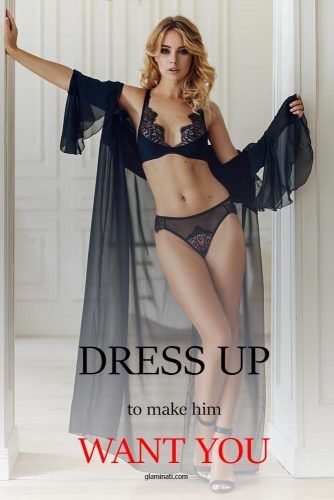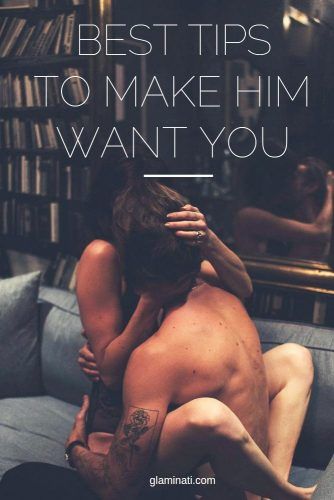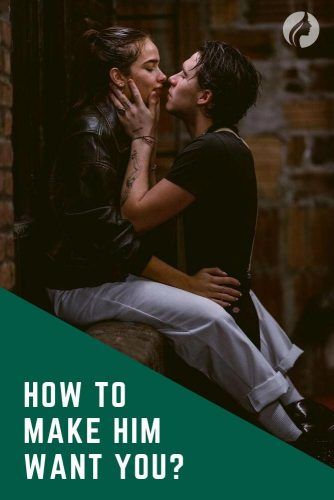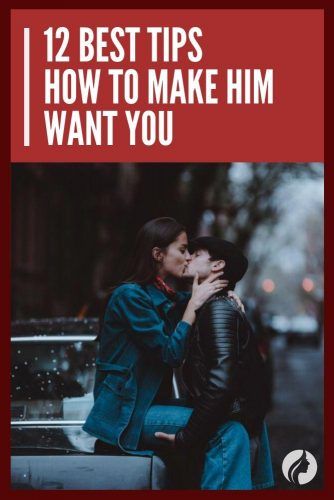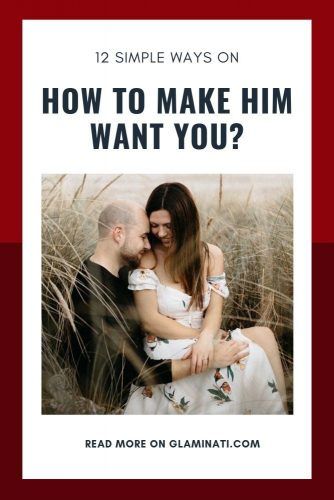Whether you are willing to admit it or not, you want your man to desire you, emotionally and physically. We need to remember that men have a completely different mindset than we do. They don’t always pick up on subtle hints, and they certainly don’t like mind games. So you might be wondering how to make him want you. Follow the instructions below to get his attention.
This article contains some helpful tips on ways to make him want you more. Any man that truly wants to be with you will not only desire you sexually, but emotionally as well. He will want to spend time with you and will make every effort to do so. However, men are wired completely differently than women, so they might need a little prodding. These are simple tips that any woman can do and they do not involve manipulation or mind games.
Well, men don't always understand women, too. If you are a man, you also need some tips on how to know if a girl likes you. But let's discuss women's concerns first. Keep these tips in mind and he won’t be able to keep his hands off you!
Feed His Ego
Credit photo: ShutterstockOf course, this is pretty obvious, but it’s a definite must to make a guy desire you. Compliment him on his looks. Text him at night and say you are thinking of him. Tell him how much you miss him. Don’t overdo it so it looks needy or sappy, but make him feel good about himself and the relationship.
And, it can’t hurt to flat out tell him “I want you.” This is a foolproof way how to make a guy want you.
Send Him A Picture
Credit photo: ShutterstockYou don’t have to send him revealing pictures to get his attention, but sending him an occasional selfie will make him think of you. Again, don’t overdo it, don’t flood his inbox with hundreds of selfies of you eating food or partying with your girlfriends. Send him a sexy photo, but don't make it too revealing, leave a little mystery. This is a surefire way to make him want you.
Dress Up
Source: kralya_lingerie Via InstagramBuy that sexy red dress or that lacy black negligee. Treat yourself to a new outfit. Splurge on a new hairdo or a mani-pedi. If you are normally a t-shirt and jeans girl, show up in a mini skirt or dress that shows off your adorable figure. Accentuate your best features. Wear your favorite heels. You will feel more confident about yourself which sends out good vibes and it can't hurt if it turns him on in the process!
Use Body Language To Entice Him
It’s true that “actions speak louder than words.” Complimenting him is a plus, but it doesn’t hurt to flirt a little by using body language. Lightly touch his hand, brush his hair out of his eyes, make eye contact and hold your gaze longer than usual. Bat your eyelashes. Find any way you can to touch him. Initiate physical contact. If you want to take things up a notch, nibble his ear or kiss his neck. It is one of the best ways how to make him want you even more.
Don’t overdo the PDA (public displays of affection) however. Guys do not like it when a girl is constantly hanging all over him, especially in public. Remember there is a time and place for everything and sometimes a little flirting will go a long way!
Show Genuine Interest In His Hobbies
Source: katinicole.comWhether he is into sports, video games or the music scene, a guy loves it when his woman shares his interests. Take some time to study up on his hobbies and spend time with him while he is working at his hobbies or interests. If you show interest in his life, chances are he will return the favor. And who knows, you might just discover that you actually like baseball! Or he might enjoy yoga. You can discover new interests together. And once he sees you have seriously invested in his life, he will want you even more.
Wear Some Perfume
Source: kat_in_nycI’m sure you’ve been around a guy that smells heavenly and this may even have turned you on a bit, right? Guys are the same way when it comes to scents, especially sensual perfumes and colognes. If you don’t normally wear perfume, find one that you like and start wearing it when he’s around. Or if you have an “everyday” scent, invest in new perfume for those “special occasions” where you want him to desire you a little more!
Play Hard To Get
Source: kat_in_nycWhile you don’t want to be a tease, you also don’t to throw yourself at the object of your affection. Make him miss you a little. Don’t text him back right away, let him call you first. Don’t always be available. Have a “girls night” so he can see that you have a life outside of him. No man wants a girl that is clingy. Men like their freedom and they like a woman who is confident and has a life apart from him. If you aren’t always available it will make him want you more.
Send Him Little Treats
Source: kat_in_nyc via InstagramWhile you don’t want overdo it, it can’t hurt to give him little reminders of what he means to you. Write him a little note and stick it in his lunch, or on the seat of his car. Buy him treats like his favorite candy. Bring him lunch at work. Bake his favorite dessert. Learn how to cook his favorite meal. Surprise him with breakfast in bed. Just cute little ways so he knows you appreciate and desire him. This will endear you to him and make him want you more.
Show Your Confidence
Source: katihoy via InstagramGuys love a woman who has a lot of confidence. Don’t be catty or cocky, but show that you are happy with who you are. Confidence says a lot about you. Also remain positive and upbeat. Guys don’t want to be around someone who is always in a bad mood. Look for the bright side of things and encourage him when he is feeling down.
Follow these steps and he will be putty in your hands and you will no longer worry about how to make him want you!
Make Him Jealous
When other guys flirt with you, tell him about it rather than hide this fact. Firstly, when other guys like you, it proves that you are really pretty. It will make him aware that he is better than others because you are with him. Other guys want you, but can’t get you – it’s so sexy for him. Secondly, jealousy is always a great trigger of sexual desire. Make him a little jealous, and he will want you more.
Get In Shape
Source: laurennicolephoto_ via InstagramEven though it seems to be obvious, but your man will definitely want you more if your shape is perfect. “But he should love me the way I am…” In reality, almost all men love skinny girls. Yes, it’s the result of the harmful effect of media on men’s preferences. But it’s true for now, and we should learn how to live with it. So, keep to a diet and go to the gym.
Show Him That Your Life Is Great
Source: le_karina via InstagramYou need to show your boyfriend that your life is interesting, happy, and full of events. So, if he has other plans for tonight, he should be aware that you won’t be staring out the window and crying. Instead, you have plenty things to do. And maybe even you will have more fun without him. The moment he realizes it, he would probably want to cancel his plans and spend time with you. Tricky, but so effective!
FAQ: Make Him Want You
Does giving a guy space make him want you more?
It may sound unusual, but giving your guy space may help him grow closer to you. When you’re difficult to stay away from him and want to text or phone, keep in mind that this time apart could lead to a healthier relationship. There’s nothing wrong with a loving relationship requiring distance.
What is the 3 day rule for guys?
The three-day dating rule, popularized by the romcom, requires a person to wait three full days before contacting a possible suitor. A first-day text or call seems impatient, a second-day contact appears planned, but three days seems to be the ideal amount of time.
Why do guys stop texting for a few days?
His mind is either distracted or in a twilight zone. When a guy suddenly stops messaging you, it could simply indicate that he is having problems in his life. He may believe that if he speaks to you, he would be unable to offer you the attention you require.
Was this article helpful?